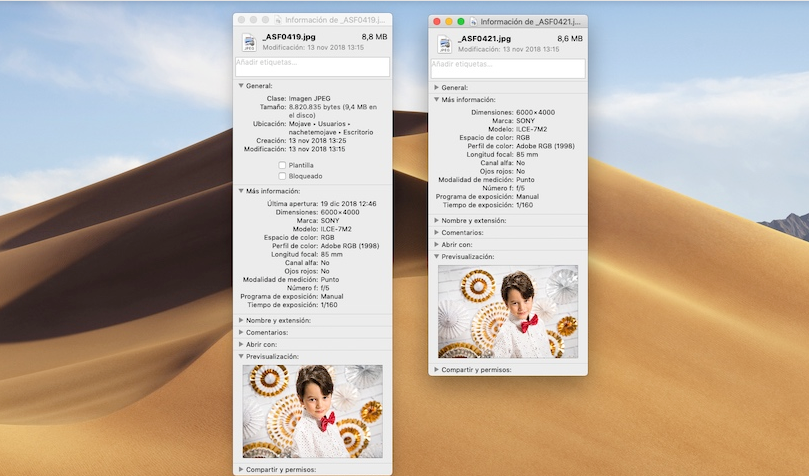 The files, regardless of their format, are more than just a name, an extension and the space they occupy, information that we can quickly know without having to enter any menu. Depending on the type of file, if we need to know more information such as resolution in the case of an image or a video, when it has been created or when it has been modified, with what application it can be opened… we must access the properties.
The files, regardless of their format, are more than just a name, an extension and the space they occupy, information that we can quickly know without having to enter any menu. Depending on the type of file, if we need to know more information such as resolution in the case of an image or a video, when it has been created or when it has been modified, with what application it can be opened… we must access the properties.
The properties of the files, not only allow us to know what the size of the file is but also, it offers us much more information that can be useful according to what we have planned to do with the file. If we want to access the properties of the files that we have stored on our computer, macOS puts at our disposal two methods that we show you below.
macOS allows us to directly access the properties of the files in the same way that we can do through Windows, placing the mouse over the file, pressing the right button and selecting Get information. At that time, a window with all the file information will be displayed.
If we want to obtain more information, we must click on the header of each section, since natively, these are retracted so that it does not occupy much space on the screen.
The other method that we have at our disposal to know what are the properties of the files on our Mac is through a keyboard shortcut, a much faster method. To obtain information about a file, we just have to place ourselves on the question file and press CMD + i.
At that time, a new window with all the information in the file will be displayed, showing the same information as if we had accessed through the first method that I have shown you.