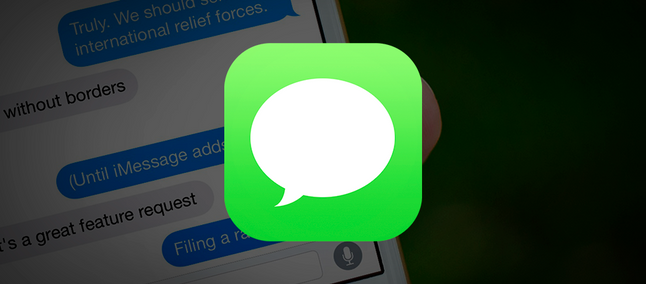 With the popularization of messengers like WhatsApp and Telegram, SMS messages – or Torpedo – have become obsolete, reserved for times when there is no stable connection to the Internet and the receipt of messages from services and carriers; not to mention countless attempts at a coup.
With the popularization of messengers like WhatsApp and Telegram, SMS messages – or Torpedo – have become obsolete, reserved for times when there is no stable connection to the Internet and the receipt of messages from services and carriers; not to mention countless attempts at a coup.
With this decrease in usage by users who want to communicate, the inbox of most smartphones ends up becoming a veritable clutter of SPAM, with important messages lost amid activation codes, service promotions, and false or improper charges.
For those who do not receive more SMS messages as a form of contact, a good option may be to turn off notifications for this service completely – as this way the alerts of eventual receipts will not bother more. However, this is not always an option as it can directly entail missing something important and ends up not cleaning up the inbox of unwanted remarks.
How to block unwanted SMS messages on iPhone
Thinking through this, following up on our board of tips and tutorials, we’ll teach you in the short sequence of steps below how to block unwanted SMS messages on your iPhone – this without the need to install any third party applications. If you have an Android device, check out our other tutorial on how to perform the same lock.
Without further ado, let’s take the instructions.
- With your iPhone in hand, open the messaging application;
- Choose the contact conversation you want to block;
- Now touch the number of the sender of the message and choose the Information option.
Unblock a contact
If you want to view the list of already blocked contacts, and you can even unblock them, check the instructions below.
- Open Settings application ;
- Slide the settings menu down and select the Messages option.
- Slide the screen down one more time and in the SMS / MMS section tap on Locked. A list of all blocked contacts is displayed.
- If you want to unlock a contact, touch the Edit option, touch the red subtraction icon, then touch Unlock ;
- You have now unblocked contact.
As a final point, it is worth mentioning that the instructions described above were executed on an iPhone with iOS 12 – however, it is very likely that the same can be seen also in slightly older versions of the system and even with the availability of iOS 13 scheduled for the coming months of this year, in the new version.
Recommended: You received? Upgrade to Galaxy Buds enhances experience for music and calls
So, did you like this tip more? Tell us here in the comments and do not forget to share this tutorial with your friends.