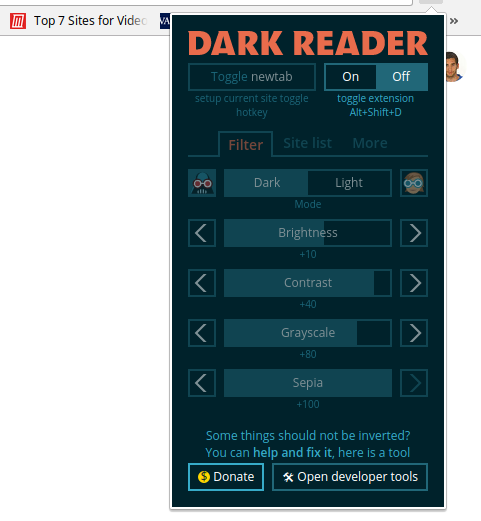If you tend to use the computer at night, you’ll be interested in knowing this trick that allows you to put the dark mode in Google Chrome. With it, you can browse without the white interface of the Google browser bothering you in plain sight.
If you tend to use the computer at night, you’ll be interested in knowing this trick that allows you to put the dark mode in Google Chrome. With it, you can browse without the white interface of the Google browser bothering you in plain sight.
1: Install the extension to enable dark mode
In the Chrome Web Store there are all kinds of extensions for this browser, some of them really useless and others essential. The one that occupies us, in this case, is Dark Reader, the extension to put the dark mode in Google Chrome. For now, Google has not enabled this mode officially, although it may do so in the future.
Why is this more interesting? Because the contrast between dark and white background can damage the view of the user in some circumstances, especially if you visualize the screen on the computer with all the lights off and at night.
That’s why you should at least give the dark Google Chrome mode a try. You just have to go to the Dark Reader page and click on Add.
2: Set the colour scale to your liking
Once added to Chrome, Dark Reader appears as an icon in the upper right area. It is in this icon precisely where you can configure the dark mode of Google Chrome.
Click on it and a pop-up window similar to the one attached to the image will open. To activate and deactivate the dark mode, simply slide the On / Off indicator.
In addition, you can raise and lower the contrast or give sepia tones to the websites you visit. You can even copy and paste a URL in the Site List section to exclude websites in this dark way.