You can communicate with your family, friends, and dating partners through WhatsApp. Sometimes, when reviewing the chat records, you may find that some messages have been deleted. Rest assured, they are still on your iPhone. This article will tell you how to see deleted WhatsApp messages on iPhone and how to recover deleted WhatsApp messages on iPhone with or without a backup.
How to See Deleted WhatsApp Messages on iPhone without Backup?
Even if you have never backed up your WhatsApp chat history, there is a way to directly locate and recover deleted WhatsApp messages from your iPhone. You need professional iPhone data recovery software to perform a deep scan of your iPhone’s internal storage.
Here we recommend FonePaw iPhone Data Recovery. The tool offers a free scanning service and an advanced deep scan to grab any existing deleted WhatsApp messages and attachments on your iPhone. After scanning, it provides a preview of the messages, thus you can selectively recover what you want. Moreover, FonePaw is 100% clean and safe to use. There’s no risk of privacy leakage during scanning and recovering your deleted WhatsApp messages.
Follow the step-by-step guide to see deleted WhatsApp messages and recover them:
- Download, install, and launch FonePaw iPhone Data Recovery on your PC or Mac.
- Choose Recover from iOS Device. Connect your iPhone to the computer with a USB cable. If prompted, enter your iPhone’s screen passcode to trust the computer. Then click Start Scan.
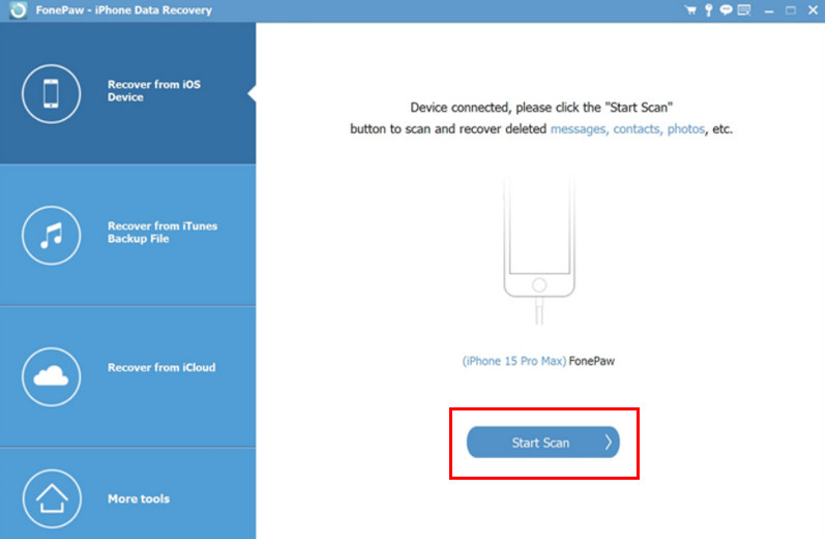
- Patiently wait while FonePaw diligently searches for your deleted WhatsApp messages. Preview and check the deleted messages that you want to recover.
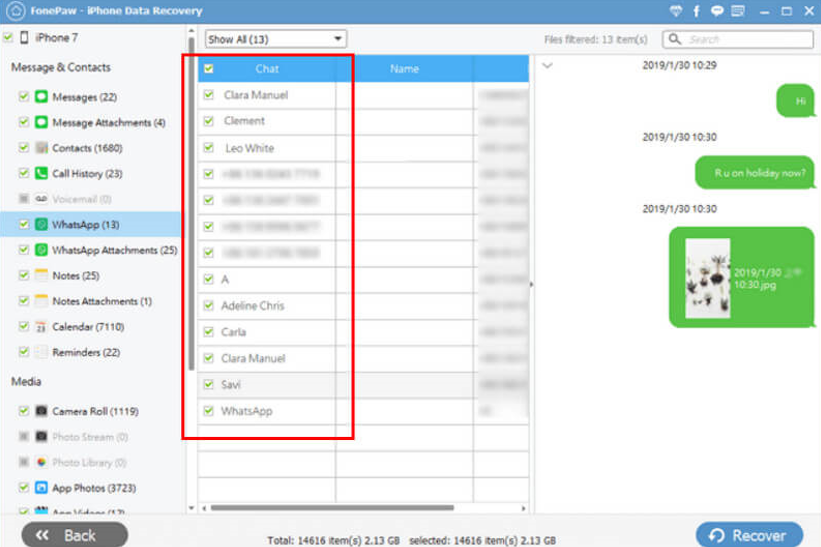
- Click Recover. Set the output folder. FonePaw will then restore the deleted WhatsApp messages and save them to your computer.
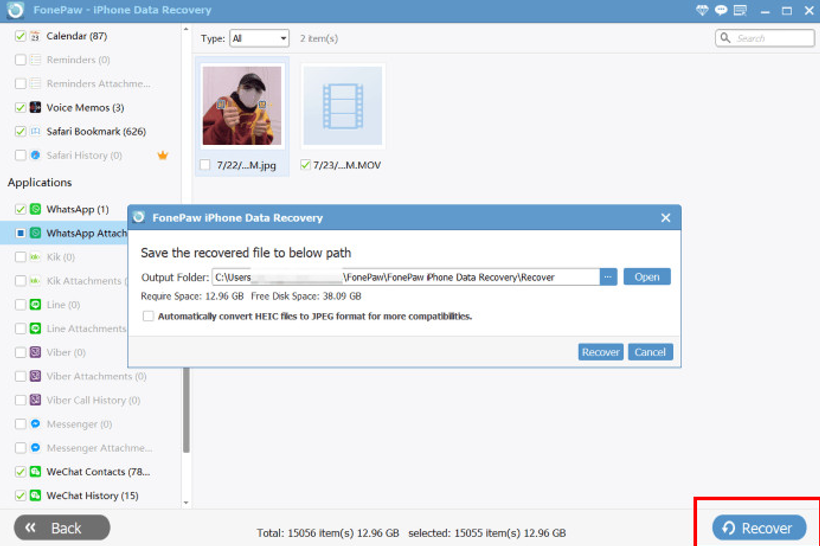
How to See Deleted WhatsApp Messages from Backup?
Restoring an iCloud/iTunes backup is the official way to recover deleted files on iPhone. If you’ve backed up your iPhone to iCloud or iTunes before the deletion occurred, your deleted WhatsApp messages can be retrieved by restoring the backup.
However, it’s important to note that restoring a backup requires a full device restore, which could potentially lead to data loss. Therefore, it’s crucial to ensure the backup contains the desired content before proceeding with a restore. If you are not sure, try FonePaw mentioned before restoring a backup.
Restoring an iCloud Backup
- Start by erasing all content and settings on your iPhone.
- Follow the on-screen setup steps until you reach the ‘Apps & Data‘ screen.
- Choose ‘Restore from iCloud Backup‘.
- Sign in to your iCloud account.
- Choose a backup containing the deleted WhatsApp messages.
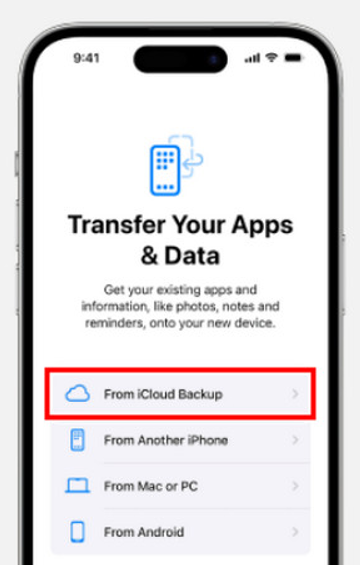
Remember, this process will replace all current data on your iPhone with the data in the backup. Ensure the backup contains not only your deleted WhatsApp messages but also other important information.
Recovering from iTunes Backup
- Connect your iPhone to your computer and open iTunes.
- Select your iPhone when it appears on iTunes.
- Choose ‘Restore Backup‘ in iTunes.
- Look at the date and size of each backup and select the most relevant one.
- Click ‘Restore‘ and wait for the process to complete.
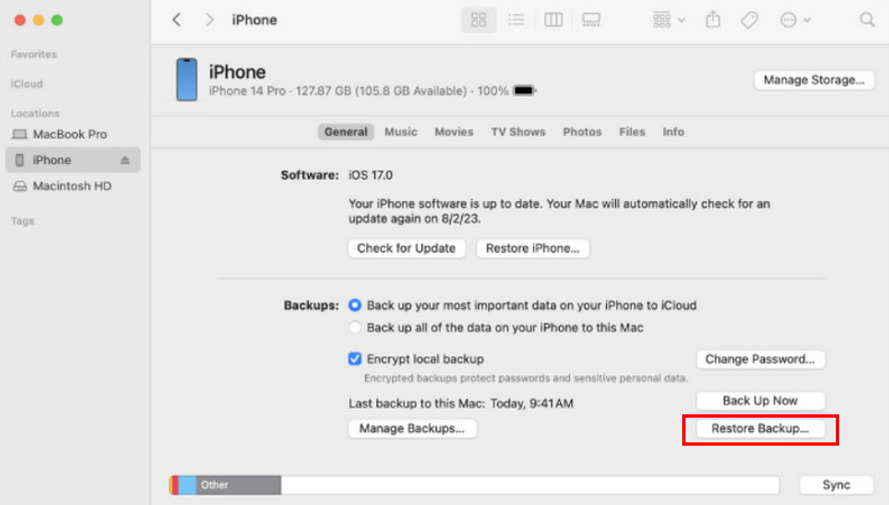 Just like with iCloud, restoring from an iTunes backup replaces the current data on your iPhone. Therefore, double-check the backup content before proceeding.
Just like with iCloud, restoring from an iTunes backup replaces the current data on your iPhone. Therefore, double-check the backup content before proceeding.
More from us: WhatsApp will gain feature to review audios before sending
Conclusion
Recovering deleted WhatsApp messages on an iPhone doesn’t have to be a daunting task. With FonePaw iPhone Data Recovery, you can easily retrieve your lost WhatsApp messages and attachments. This efficient tool offers a user-friendly interface, secure data handling, and versatile recovery options. For anyone seeking to see deleted WhatsApp messages, FonePaw is a commendable choice that balances functionality with ease of use.